To use ChatGPT, go to chat.openai.com and log in to your account. After logging in, you’ll see a chat box where you can type your questions or prompts. Press Enter to submit, and ChatGPT will provide a response. You can keep asking more questions or giving more details for continued conversation. It’s a quick and easy way to get information or assistance.
1: Visit the Signup Page:
can’t directly visit websites, but you can easily visit the ChatGPT signup page by clicking this link: ChatGPT Sign Up.
Once you’re on the page, you can sign up using your email or your Google/Microsoft account.
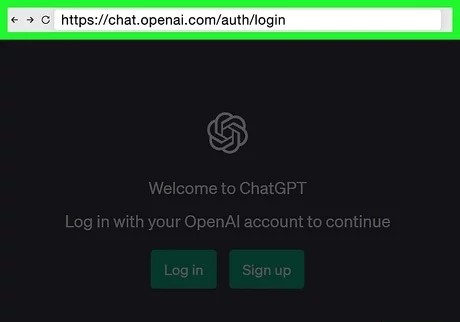
2: Click Sign up. This is the right button:
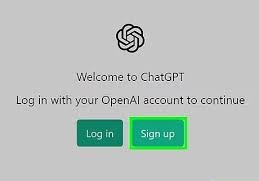
3: Enter your email address and click Continue:
To begin the sign-up process, visit the ChatGPT registration page. Once there, you will see a field where you need to enter your email address. After entering your email, click on the Continue button to proceed with the next steps in creating your account.
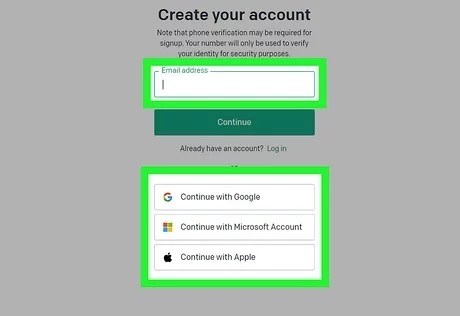
4: Create a password and click Continue:
Your password must be at least 8 characters long. Be sure to create a secure password.
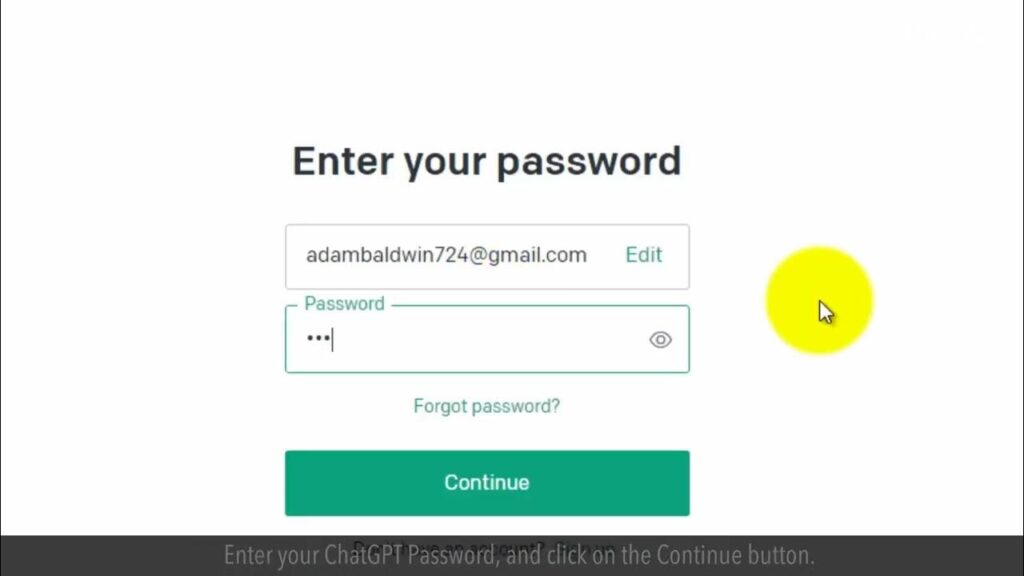
5: Verify your email:
After entering your email address and clicking Continue, you will receive a verification code in your inbox. Open your email, find the verification message from OpenAI, and copy the code. Paste the code in the provided field on the ChatGPT page to verify your email and complete the sign-up process.
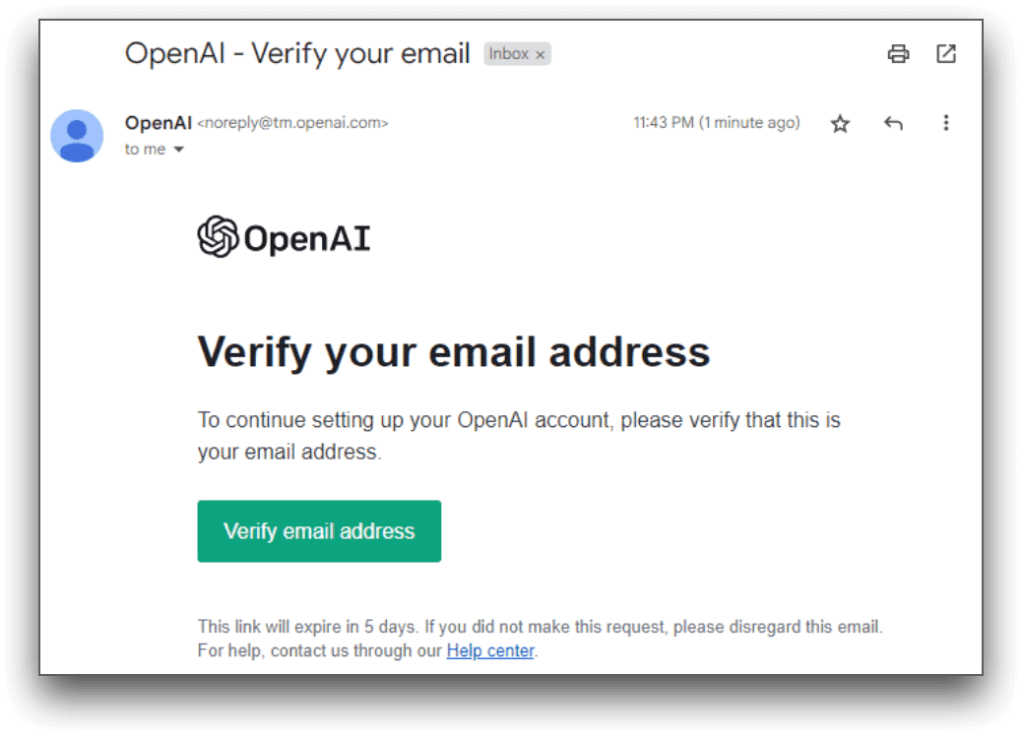
6: Enter your first and last names and click Continue:
After verifying your email, you’ll be prompted to enter your first and last names. Fill in the required fields with your name, then click Continue to proceed to the next step in creating your ChatGPT account.
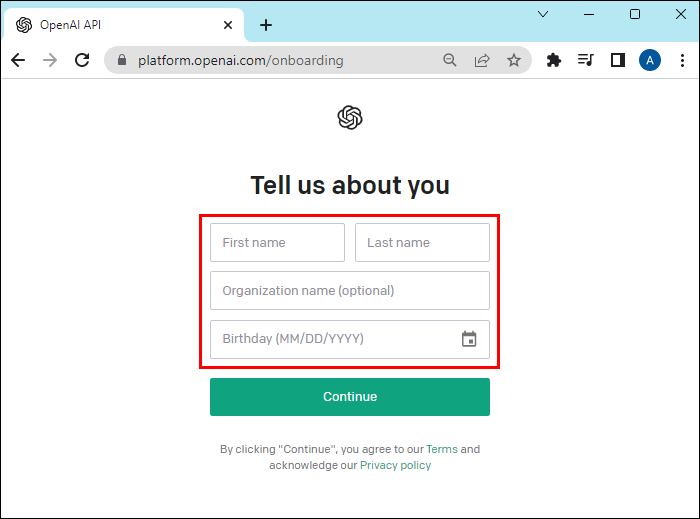
7: Enter your phone number and click Send code:
Next, you’ll be asked to enter your phone number. After entering it, click on Send code. You’ll receive a verification code via SMS; enter that code to complete the phone number verification.
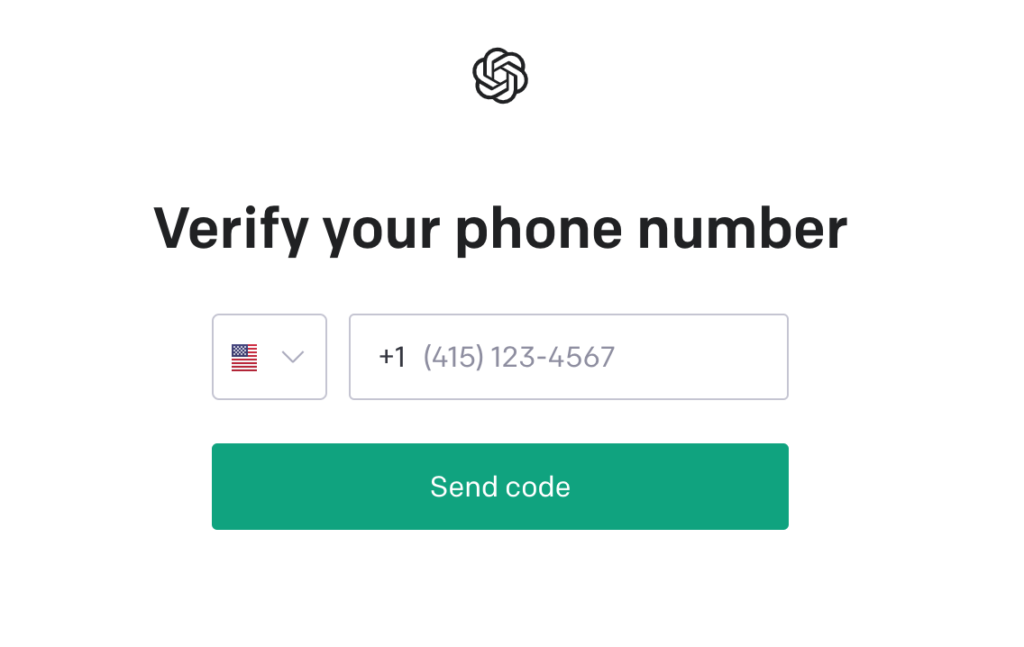
8: Enter the verification code and click Continue:
After receiving the verification code on your phone, enter the code in the provided field. Once entered, click Continue to complete the phone number verification and proceed with setting up your ChatGPT account.
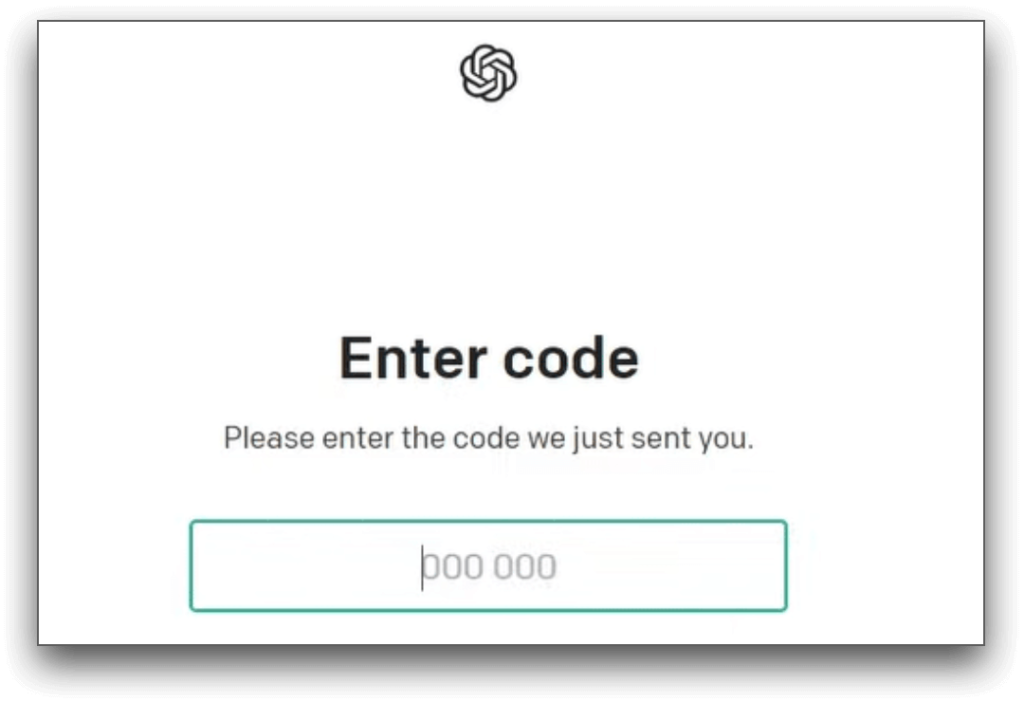
Recently Post: How To Unblock Somebody?
How to use Chat GPT after Account Creation?
After creating an account, here’s how you can use ChatGPT:
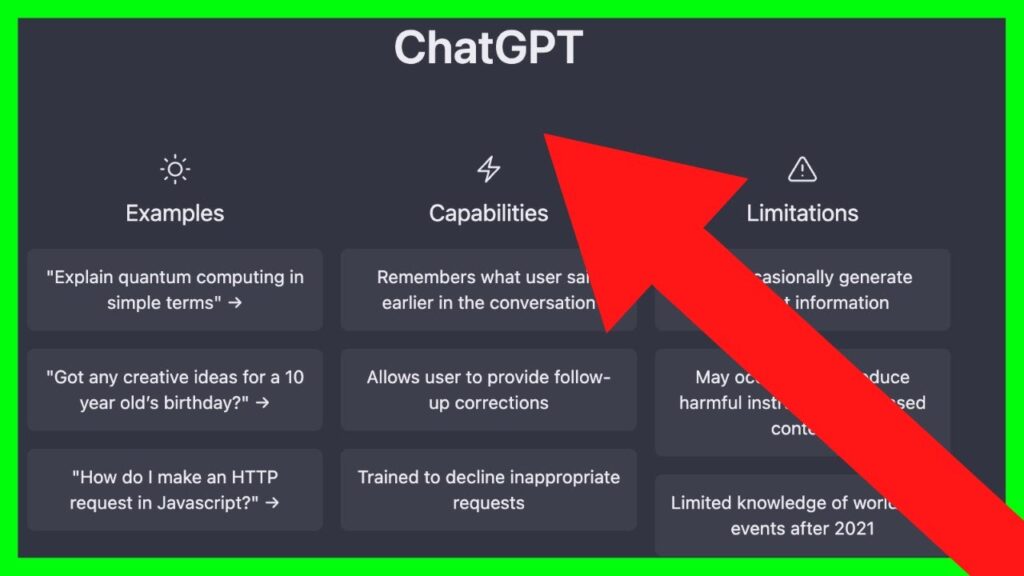
- Log in:
Go to ChatGPT and log in with your account credentials (email and password). - Start a Conversation:
Once logged in, you’ll be taken to the chat interface. You can start typing a question or request, and ChatGPT will respond. - Explore Features:
- Ask general questions, request summaries, or get help with tasks.
- Use it for brainstorming ideas, creative writing, or coding help.
- You can also adjust settings and preferences as needed.
4 . Subscription Options (Optional):
If you want access to GPT-4, consider subscribing to ChatGPT Plus for $20/month.
ChatGPT Prompt Examples
Here are some example prompts you can use with ChatGPT:
- Personalized Recommendations:
“Can you recommend some books based on my interest in science fiction and adventure?”
- Writing Assistance:
“Write a professional email requesting an extension on a project deadline.”
- Learning & Tutoring:
“Explain the concept of quantum mechanics in simple terms.”
- Creative Writing:
“Write a short story about a detective solving a mystery in a futuristic city.”
- Technical Support:
“How can I troubleshoot a slow internet connection on my laptop?”
- Travel & Location Queries:
“What are the top tourist attractions in Tokyo?”
- Health and Fitness:
“Give me a 30-minute home workout routine for beginners.”
- Advice and Tips:
“How can I stay productive when working from home?”
- Productivity and Organization:
“Help me create a to-do list to organize my day effectively.”
- Cooking and Recipes:
“Give me a simple recipe for a vegan pasta dish.
ChatGPT Features
ChatGPT offers several key features that make it a versatile and powerful tool:
Natural Language Understanding:
ChatGPT can understand and respond to human language, providing accurate answers, engaging in conversations, and assisting with tasks like writing and summarizing.
Multimodal Capabilities:
In newer versions like GPT-4, ChatGPT can process both text and images, allowing for more comprehensive interactions.
Code Assistance:
It can help with programming by writing code, debugging, or explaining code snippets in various programming languages.
Creativity and Content Generation:
ChatGPT excels in generating creative content, from writing essays, stories, and poems to offering brainstorming ideas.
Custom Instructions:
Users can personalize their experience by providing specific instructions about their preferences or desired tone for responses.
Real-time Conversation:
It can maintain context over multiple turns of conversation, making for a smooth, interactive experience.
Multilingual Support:
ChatGPT supports multiple languages, making it accessible to users globally.
How to Manage Your Data in ChatGPT
ChatGPT securely stores your data, and you can control how your data is used. Here are some ways to manage your data in ChatGPT:
Turn Off Chat History
To turn off chat history in ChatGPT:
- Open Settings.
- Go to Data Controls.
- Toggle off Chat History & Training.
Export Your Data
To export your data from ChatGPT:
- Open Settings.
- Go to Data Controls.
- Click Export Data.
- Confirm, and you’ll receive your data via email.
Delete Your Data
To delete your data in ChatGPT:
- Open Settings.
- Go to Data Controls.
- Select Delete Account.
- Follow the steps to confirm deletion.
What is ChatGPT Plus?
ChatGPT Plus is a subscription plan offered by OpenAI for $20/month. It provides access to GPT-4 for more advanced and accurate responses, faster performance during high-demand periods, and improved reliability. It’s ideal for users needing enhanced AI capabilities for professional or frequent use.
GPT-3 vs GPT-3.5 vs GPT-4: What Does It All Mean?
ChatGPT said:
ChatGPT
The evolution from GPT-3 to GPT-3.5 and GPT-4 marks significant advancements in artificial intelligence, particularly in natural language processing (NLP). Here’s a breakdown of the key differences and what these versions mean:
1. GPT-3: A Strong Foundation
- Release Date: June 2020
- Parameters: 175 billion
- Capabilities:
- GPT-3 was a groundbreaking model due to its massive size and versatility.
- It excelled at tasks like text completion, question answering, translation, summarization, and even basic code generation.
- However, GPT-3 had limitations:
- Tendency to provide incorrect information with high confidence.
- Struggled with understanding nuanced or context-heavy prompts.
- Generated text that could sometimes be verbose or repetitive.
2. GPT-3.5: An Iterative Improvement
- Release Date: Late 2022
- Key Enhancements:
- Refinements in Understanding: Better contextual understanding compared to GPT-3, leading to more accurate and relevant responses.
- Improved Coherence: Generated text was less verbose and more aligned with user intent.
- Instruction Following: GPT-3.5 was trained to better follow instructions in prompts, making it more reliable for complex tasks like writing essays, coding, and nuanced dialogue.
- Use Cases:
- OpenAI’s ChatGPT was initially powered by GPT-3.5, making it more accessible for everyday users.
3. GPT-4: The Next Level
- Release Date: March 2023
- Key Upgrades:
- Multimodal Capabilities: GPT-4 can process both text and images as input, a major step toward broader AI utility.
- Increased Parameters: While OpenAI hasn’t disclosed the exact parameter count, GPT-4 is significantly more powerful and complex than GPT-3.5.
- Enhanced Accuracy: Reduced the frequency of incorrect or nonsensical answers by incorporating better training and reinforcement learning techniques.
- Greater Nuance: Capable of understanding and generating more sophisticated, context-aware, and creative responses.
- Expanded Knowledge Base: GPT-4 includes updates that make it more relevant for newer information, though it still has knowledge cutoff limits.
- Performance:
- Scores higher on standardized tests and benchmarks.
- Excels at reasoning, problem-solving, and tasks requiring deeper understanding or creativity.
What Do These Differences Mean for Users?
- GPT-3: Best for basic tasks and large-scale text generation when precision isn’t critical.
- GPT-3.5: A middle ground with improved reliability, useful for everyday applications like ChatGPT.
- GPT-4: The most capable, suitable for professional-grade tasks, creative projects, and scenarios requiring complex problem-solving or nuanced understanding.
Suggested Post: How to add AirPods to a computer?
Faqs
Can I use chat GPT on mobile?
Yes, you can use ChatGPT on your mobile by visiting the website or downloading the app (if available). It works just like on a computer.
How to use ChatGPT on WhatsApp?
To use ChatGPT on WhatsApp, you can integrate it through third-party services like Twilio or chatbot platforms. Some services offer ChatGPT integration, allowing you to interact with it directly in WhatsApp. Follow the instructions provided by the service to set it up.
How do I access my ChatGPT?
To access ChatGPT, download the ChatGPT app (if available) or use it through the website. Log in with your email and password. After that, you can start using ChatGPT for your needs.
Can I use ChatGPT on my laptop?
Yes, you can use ChatGPT on your laptop by downloading the ChatGPT app (if available). After installing, log in with your account. You can then start using ChatGPT directly from the app
How to download ChatGPT chat as pdf?
To download your ChatGPT chat as a PDF, you can copy the conversation and paste it into a document editor like Google Docs or Word. Then, choose the “Save as PDF” option. Alternatively, use your browser’s “Print” function and select “Save as PDF.”
Can ChatGPT export to word?
ChatGPT doesn’t have a direct option to export chats to Word. However, you can copy the conversation and paste it into a Word document. Then, save the document as needed.
How to download ChatGPT conversation?
To download a ChatGPT conversation, you can copy the chat and paste it into a text document or word processor. Then, save the file on your device. Alternatively, you can use the “Print” option and select “Save as PDF” to download it.
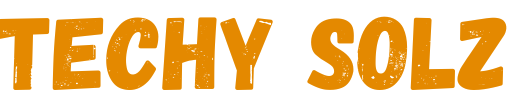
1 thought on “How To Use ChatGPT: A Simple Guide to Interact with AI”