To unblock someone, first, open the app or platform where you previously blocked them, such as social media or messaging apps. Navigate to your settings or privacy section, where you can typically find a list of blocked users.
Select the person you want to unblock from this list. Once selected, look for an option that says “Unblock” and click on it. Confirm your choice if prompted, and the user will be unblocked. After unblocking, you should be able to see their messages and interact with them again.
How to Unblock Someone on Facebook?
Facebook, with its massive user base, makes managing connections straightforward. If you need to unblock someone, follow these simple steps:
Access Settings:
- Click the downward arrow at the top right of your Facebook page to access the ‘Settings & Privacy‘ menu, then select ‘Settings’.
Navigate to Blocking:
- On the left side menu, find and click the ‘Blocking‘ option. This will display your block list.
Unblock:
- Find the name of the person you wish to unblock and click ‘Unblock‘ next to their name. Confirm when prompted, and you’re done!
These steps allow you to restore contact with individuals you’ve previously blocked, enabling messaging and interaction once again. Remember, unblocking doesn’t automatically re-friend someone; you may need to send a new friend request.
How to block someone’s profile on Facebook?
Here’s how to block someone on Facebook in easy-to-follow points:
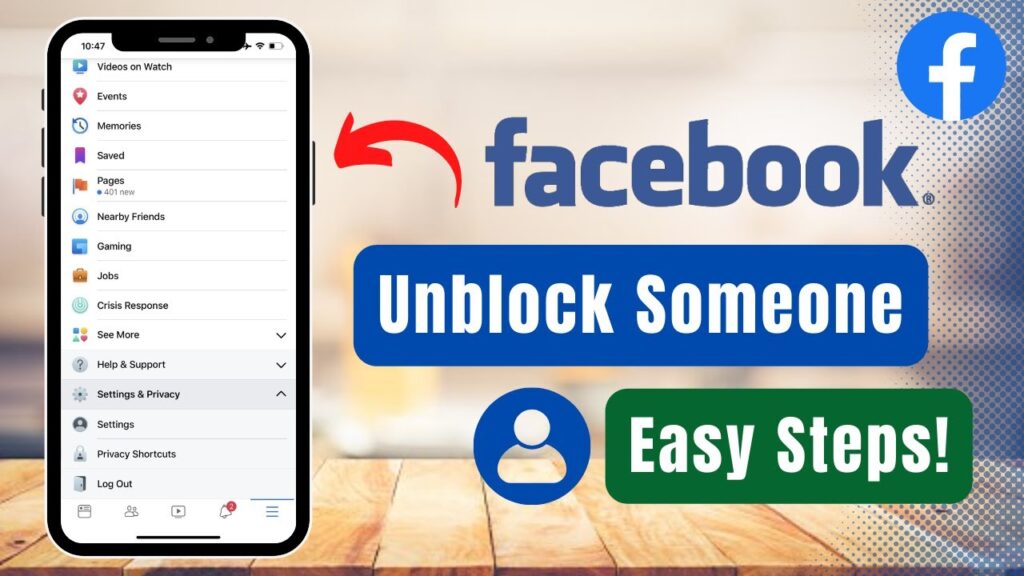
Using the Facebook App:
Open the App:
Launch the Facebook app on your device.
Search for the Profile:
Use the search bar to find the person you want to block.
Go to Their Profile:
Tap on their name to open their profile.
Access the Menu:
Tap the three dots (•••) in the top right corner of the profile.
Select “Block”:
Choose the “Block” option from the menu.
Confirm the Block:
Tap “Block” again to confirm your decision.
Using the Facebook Website:
Log In:
Go to facebook.com and log into your account.
Find the Profile:
Use the search bar to locate the person you want to block.
Open Their Profile:
Click on their name to access their profile.
Access the Menu:
Click the three dots (•••) next to their profile picture.
Choose “Block”:
Select “Block” from the dropdown menu.
Confirm the Block:
Click “Block” in the confirmation dialog to finalize the action.
Additional Information:
- Unblocking:
If you change your mind, you can unblock someone later through your account settings under “Blocking.“
This process will prevent the blocked person from viewing your profile or interacting with you on Facebook.
Recently Post: How to add AirPods to a computer?
How to Block or Unblock a Phone Number?
Managing contacts on your phone is crucial. Whether it’s blocking unwanted calls or unblocking trusted numbers, here’s how you can handle it:
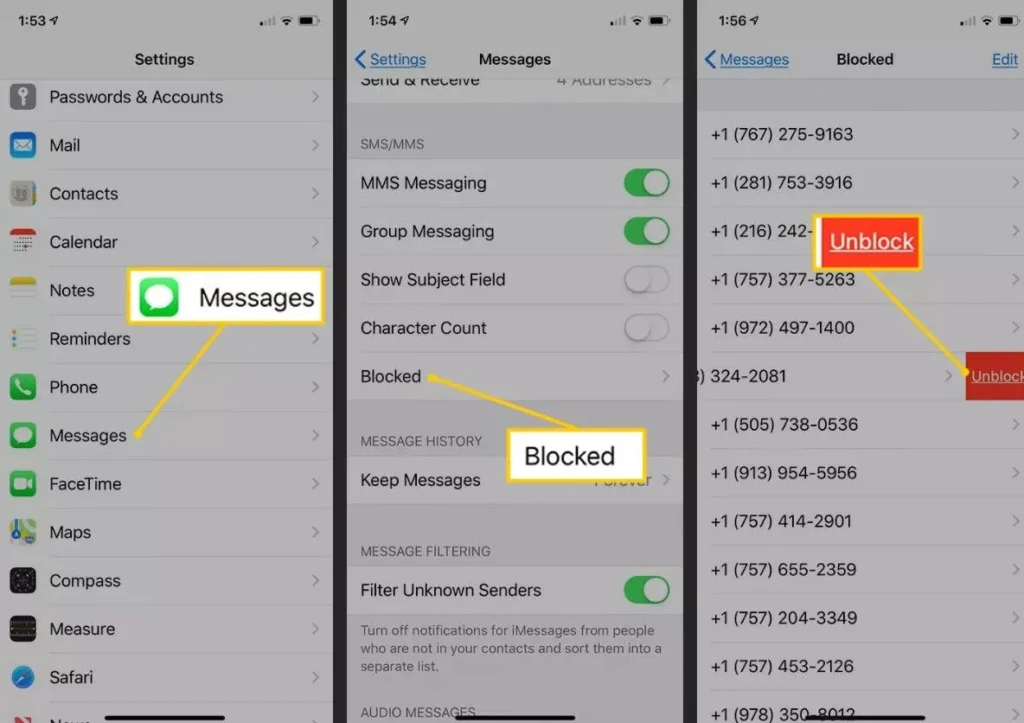
Open Phone App:
Go to your phone’s default calling app.
Access Call Log:
Look for the contact or number in your call log or contacts list.
Block or Unblock:
To block, tap the ‘More‘ or ‘Options‘ (three dots) icon, then select ‘Block number‘.
To unblock, access ‘Blocked numbers‘ from your settings, find the number, and select ‘Unblock’.
These steps ensure you have full control over who can contact you, keeping unwanted interactions at bay while allowing reconnections when desired.
How to Unblock a Number on an Android Phone?
Android phones offer user-friendly methods to manage blocked contacts. Here’s how you can unblock a number:
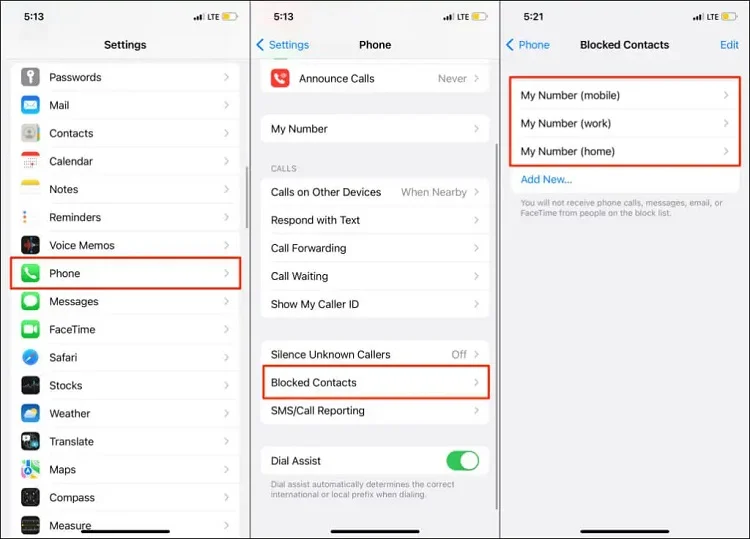
Open Contacts or Phone App:
- Launch the app where blocked numbers are listed.
Find Blocked Numbers:
- Navigate to ‘Settings‘ within the app.
- Select ‘Blocked Numbers’ or ‘Call Blocking‘.
Select Unblock:
- Locate the number you want to unblock.
- Tap ‘Unblock‘ to restore contact.
Android makes the process intuitive, ensuring you can manage your phone’s communication efficiently. This can help you avoid missing important calls from previously blocked numbers.
How to Unblock a Friend on Snapchat?
Snapchat offers a unique way to connect with friends through snaps and stories. If you need to unblock someone on Snapchat, follow these steps:
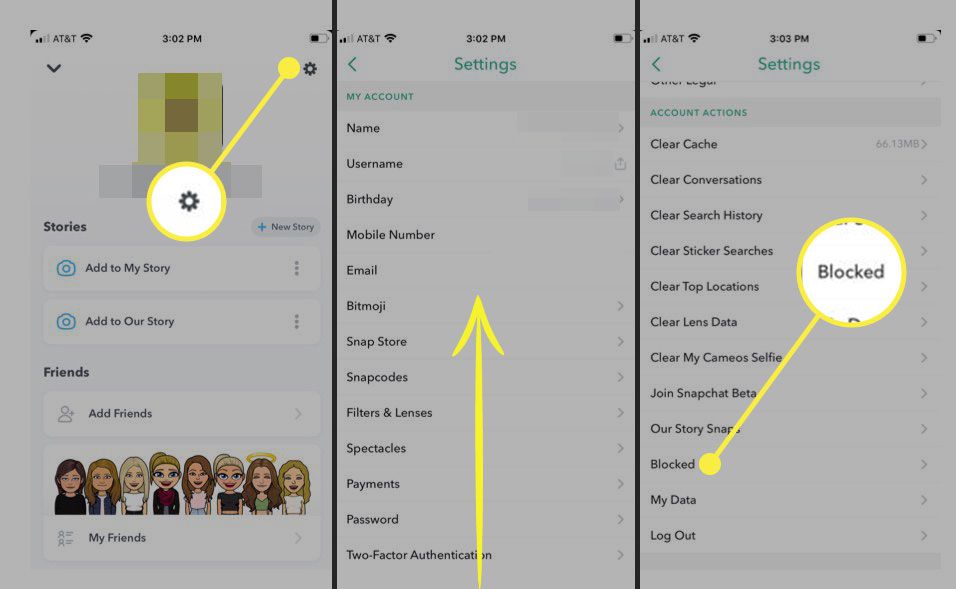
- Access Profile:
- Open Snapchat and tap your profile icon in the top left corner.
- Visit Settings:
- Tap the gear icon in the top right to open ‘Settings’.
- Unblock from Blocking List:
- Scroll down to ‘Blocked‘.
- Tap on it and find the friend you want to unblock.
- Tap the ‘X‘ next to their name to unblock them.
This process restores your ability to send snaps and messages to the person, reigniting your Snapchat connection.
How to Block or unblock someone on Instagram?
To block or unblock someone on Instagram, follow these steps:
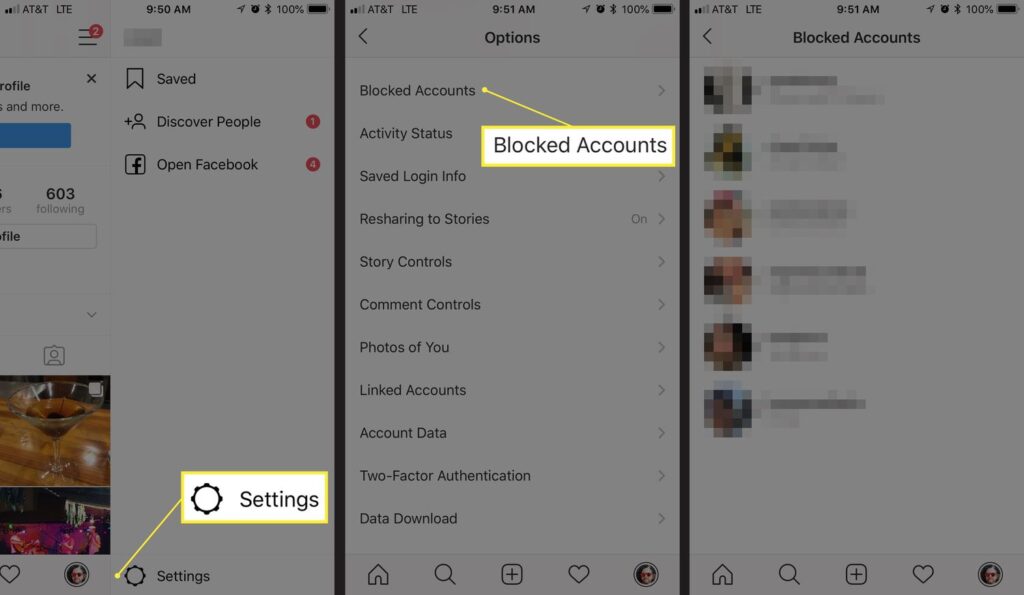
Blocking Someone:
- Open Instagram:
- Launch the app on your device.
- Search for the User:
- Tap the magnifying glass icon at the bottom to access the search function. Type the username of the person you want to block.
- Go to Their Profile
- Select their profile from the search results.
- Tap the Three Dots:
- In the top right corner of their profile, tap the three dots (•••) to open a menu.
- Select Block:
- Tap on “Block” and confirm your choice. The user will no longer be able to see your profile or interact with you.
Unblocking Someone:
- Open Instagram:
- Launch the app on your device.
- Go to Your Profile:
- Tap your profile picture in the bottom right corner to go to your profile.
- Access Settings:
- Tap the three horizontal lines (☰) in the top right corner, then select “Settings.”
- Privacy:
- Tap on “Privacy” and scroll down to “Blocked Accounts.”
- Unblock the User:
- Find the user you want to unblock, tap on their name, and select “Unblock.”
After unblocking, the user will be able to see your profile and interact with you again, but you will not automatically follow each other again.
How to Block with Your Meta Quest Headset?
The Meta Quest headset, with its immersive technology, also allows for managing interpersonal interactions. Here’s how to block someone:
- Open User Menu:
- Press the Oculus button on your controller to open the universal menu.
- Select Friends:
- Navigate to the ‘Friends‘ section.
- Block User:
- Find the user you want to block.
- Select their profile, choose ‘More‘, and then ‘Block‘.
Blocking ensures a personalized virtual experience free from unwanted interactions, maintaining your VR space as you like it.
How to Unblock with Your Meta Quest Headset?
Unblocking someone on your Meta Quest headset lets you reconnect in virtual reality. Here’s how:
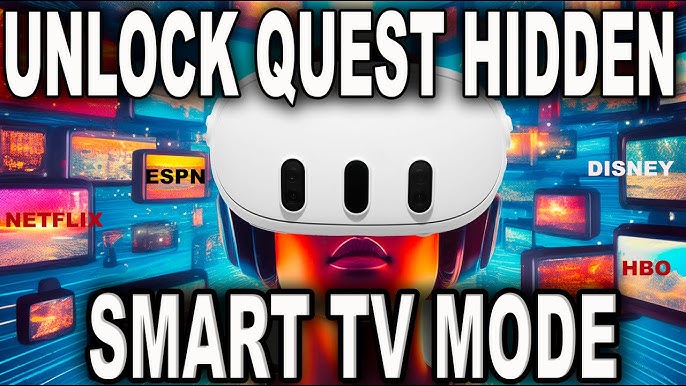
- Access Menu:
- Use the Oculus button on your controller to open the menu.
- Navigate to Friends:
- Go to the ‘Friends‘ menu.
- Unblock:
- Find the blocked user.
- Select their profile, tap ‘More‘, and choose ‘Unblock‘.
These steps ensure seamless interaction within the VR environment, letting you enjoy a broader social experience.
Suggested Post: How to Screenshot on Your Laptop?
Conclusion
Reconnecting online can be as simple as following a few steps. Whether you’re managing social media, phone contacts, or virtual reality friends, knowing how to unblock someone can significantly enhance your digital interactions.
By understanding the processes across these platforms, you maintain control over your communication and personal networks. Ready to reconnect? Go ahead and reach out to those you’ve unblocked, and who knows what great conversations await!
FAQ
How do I unblock a sender?
To unblock a sender on WhatsApp, go to Settings > Account > Privacy > Blocked Contacts, then tap the contact and select Unblock.
How do I unblock my messages on Messenger?
To unblock someone on Messenger, go to your profile, select Privacy > Blocked Accounts, and tap Unblock next to the person you want to unblock.
How do I find my blocked list on Snapchat?
To find your blocked list on Snapchat, tap your profile icon, go to Settings (gear icon), scroll down to Blocked, and view your blocked accounts there.
Can you unblock Snapchat on your iPhone?
Yes, to unblock someone on Snapchat using an iPhone, go to your profile, tap Settings (gear icon), scroll to Blocked, and tap the X next to the person’s name to unblock them.
How to block people on Snapchat laptops?
To block someone on Snapchat from a laptop, log in to Snapchat on your web browser, go to the friend’s profile, click the More button (three dots), and select Block.
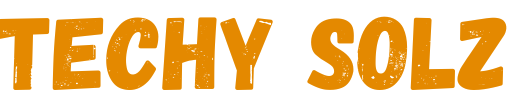
1 thought on “How To Unblock Somebody (Simple Easy Guide 2025)”