To delete your second Instagram account, log into the account you wish to delete via a web browser (this can’t be done through the app).
Visit the Delete Your Account page, select a reason for deletion from the dropdown menu, and re-enter your password for verification. After confirming, click on Delete Account to initiate the permanent deletion.
Your account will be deactivated immediately and permanently deleted after 30 days, so make sure you’ve backed up any important data before proceeding.
Ensure you’re logged into the correct account to avoid deleting the wrong one.
Why Delete Your Instagram Account?
People choose to delete their Instagram account for various reasons, including privacy concerns, as they may want to protect their personal data from being misused.
Social media can be a major distraction, leading some to delete their accounts to focus on real-life priorities.
Others delete their accounts for mental health reasons, such as reducing the negative impact of social comparison or cyberbullying.
Some may feel insecure about their accounts being hacked or compromised. Additionally, loss of interest in the platform or a desire to maintain privacy in personal or professional life can also drive the decision to delete an account.
How to Delete an Instagram Account on a Desktop
Deleting an Instagram account on a desktop is straightforward.
Follow these steps to get it done in no time:
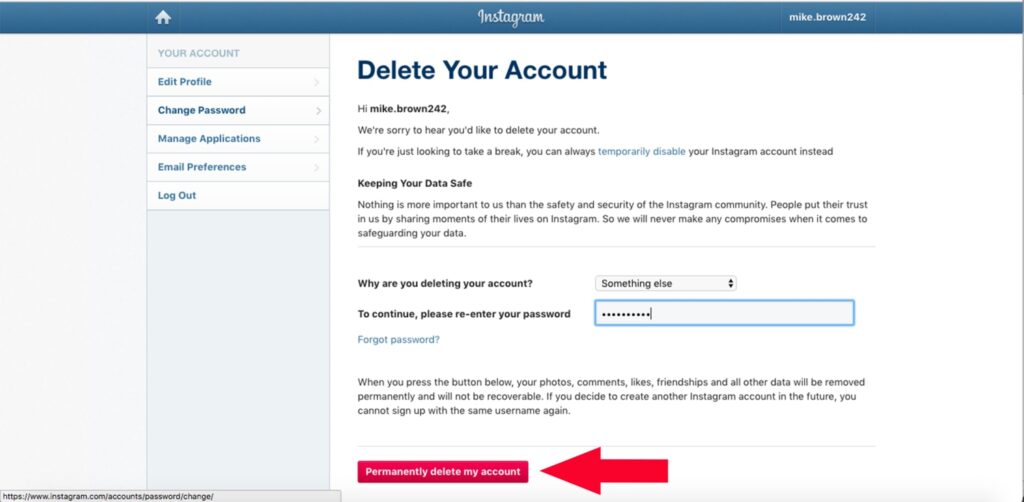
Log into Instagram
- Open a web browser and go to Instagram’s website. Log in with your username and password.
Go to the Account Deletion Page
- Visit the Delete Your Account page directly. This option is not available through the regular Instagram menu.
Select a Reason for Deletion
- Choose a reason from the dropdown menu explaining why you want to delete your account.
Re-enter Your Password
- For security, enter your Instagram password again when prompted.
Confirm the Deletion
- Click on Delete [Your Username] to confirm your decision. Your account will be deactivated immediately.
Wait for Permanent Deletion
- Your account will be permanently deleted after 30 days. Avoid logging in during this period, or your request may be canceled.
Recently Post: How to Screenshot on Your Laptop
How to Delete an Instagram Account on Android
If you’re using an Android device, deleting an account is just as simple. Here’s how:
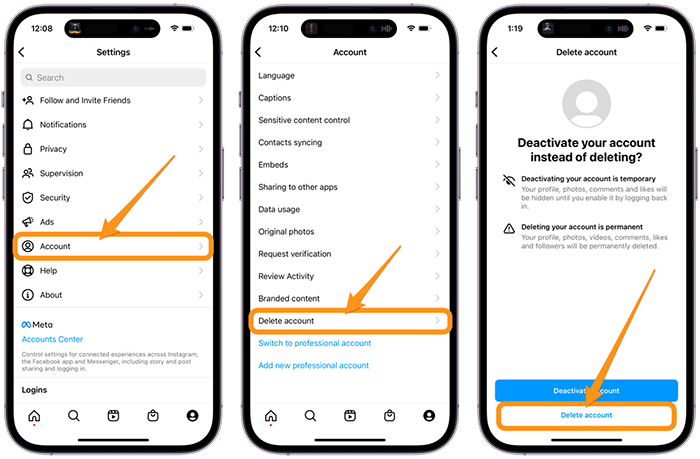
Open the Instagram App
- Launch the Instagram app on your Android device and log in to the account you want to delete.
Go to Your Profile
- Tap on your profile picture in the bottom-right corner to access your profile.
Access Settings
- Tap the three horizontal lines (≡) in the top-right corner, then select Settings.
Navigate to Help
- Scroll down and tap on Help, then choose Help Center.
Search for Account Deletion
- In the Help Center, search for “Delete Account” and select the article titled How do I delete my Instagram account?
Open the Deletion Page
- You will be redirected to the Instagram website. Follow the link to the Delete Your Account page.
Choose a Reason for Deletion
- Select a reason for deletion from the dropdown menu, then enter your password.
Confirm Deletion
- Tap Delete Account to permanently delete your Instagram account.
Wait for Permanent Deletion
- Your account will be deactivated immediately and deleted after 30 days. Do not log in during this period.
How to Create a Data Backup Before Deleting Your Instagram Account
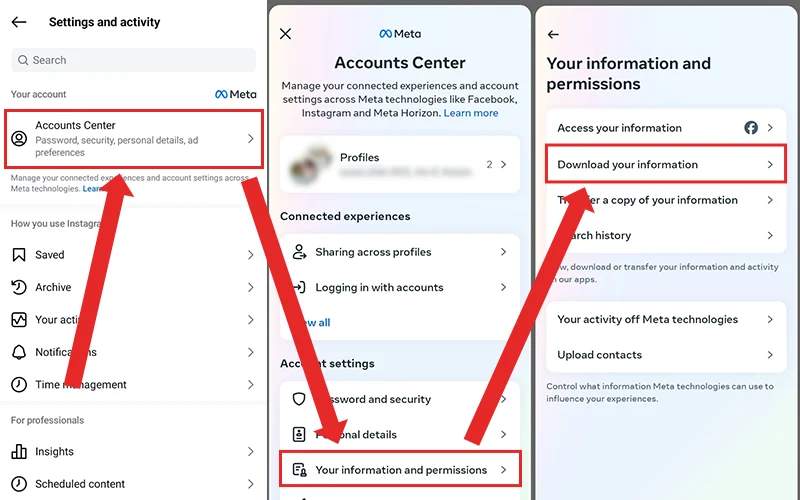
Open Instagram Settings
- Go to your profile, click the menu icon (≡), and select Settings and Privacy.
Access Data Download Option
- Navigate to Your Information or Download Your Information, depending on your app version.
Request a Data Download
- Enter your email address and select Request Download. Instagram will email you a link to your data.
Choose Format (HTML or JSON)
- Select the preferred file format for the backup. HTML is user-friendly, while JSON is for developers.
Verify Your Identity
- Enter your Instagram password when prompted for security purposes.
Download Your Data
- Check your email for the data download link. Click the link and download the file to your device.
Organize the Backup
- Extract and organize the downloaded data, including photos, videos, messages, and account details.
Confirm Data Integrity
- Review the files to ensure all critical information is backed up before proceeding to delete your account..
Create a Backup of Your Data on Instagram
To back up your data on Instagram, follow these steps:
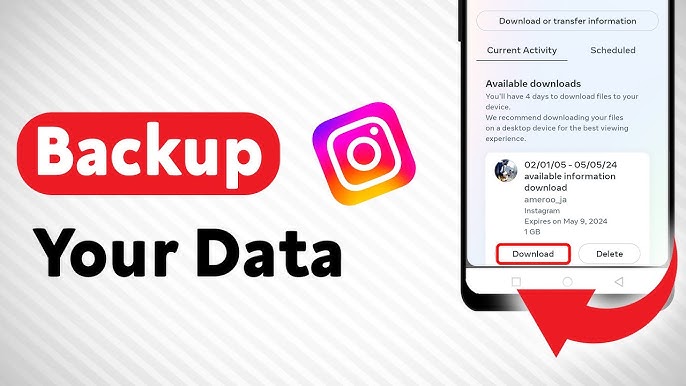
Open Instagram and Go to Settings
- Launch the Instagram app or website, click on your profile, and access Settings and Privacy.
Navigate to Data Download
- In the Your Information section, select Download Your Information or a similar option.
Enter Your Email Address
- Provide an email address where you want Instagram to send your data backup.
Choose the Data Format
- Select HTML for easy viewing or JSON for importing data into other tools.
Request the Data
- Click Request Download and enter your password for verification.
Wait for the Email
- Instagram will process your request and send a download link within 48 hours.
Download and Save the Data
- Open the email, click the provided link, and download the zip file containing your photos, videos, messages, and account details.
Organize and Store Safely
- Extract the files, review them, and store them securely on your device or cloud storage.
Suggested Post: How to Add AirPods to Any Device
Create a Backup Using an iOS or Android Device
Alternatively, you can create a backup using your mobile device:
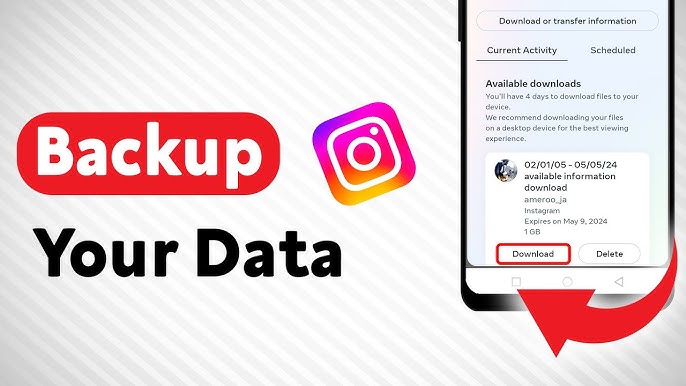
Open the Instagram App
- Launch the Instagram app on your iOS or Android device and log into your account.
Access Settings and Privacy
- Tap on your profile picture, go to the menu (≡) in the top-right corner, and select Settings and Privacy.
Find the Data Download Option
- Scroll to the Your Information section and tap on Download Your Information.
Enter Your Email Address
- Provide the email address where Instagram will send your data.
Choose the Data Format
- Select HTML for easy viewing or JSON for more technical use.
Request Data Download
- Tap Request Download and confirm by entering your password.
Wait for Email Confirmation
- Instagram will process your request and send a download link to your email within 48 hours.
Download the Backup
- Open the email on your device, click the link, and download the zip file containing your data.
Review and Save
- Extract the file using a file manager app and save the data securely on your device or cloud storage.
How Can You Delete Your Instagram Account Permanently
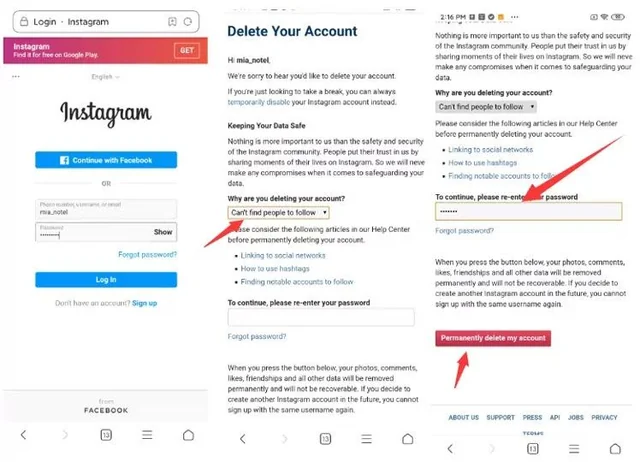
Log in to Your Instagram Account
- Use a web browser or the Instagram app to log in to the account you wish to delete.
Visit the Account Deletion Page
- Go to the Delete Your Account page (not accessible directly through the app).
Select a Reason for Deletion
- Choose a reason from the dropdown menu explaining why you want to delete your account.
Re-enter Your Password
- For security, you’ll need to re-enter your account password.
Confirm Deletion Request
- Click Delete [Your Username] to finalize the process.
Account Deletion Timeline
- Your account will be deactivated immediately but permanently deleted after 30 days. Avoid logging in if you wish to proceed with deletion.
Optional: Delete the App
- Uninstall the Instagram app from your devices to avoid accidental logins.
Request Permanent Deletion of Your Instagram Account From Your Computer
If you’re using a computer, here’s how to request permanent deletion:
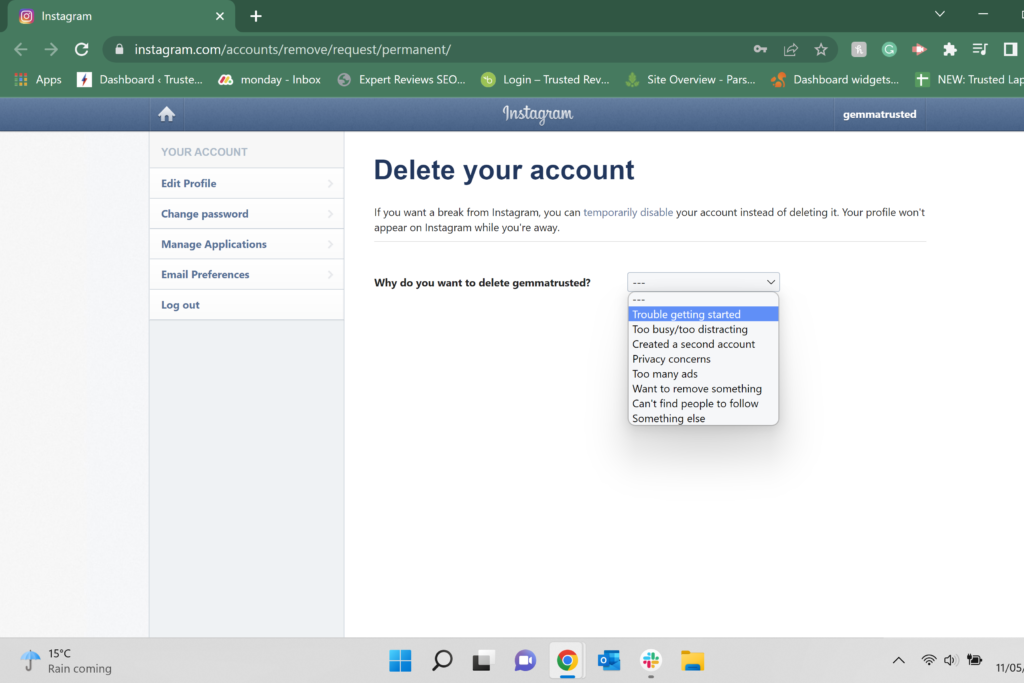
Log into Instagram
- Visit Instagram’s website and log in to your account
Go to the Account Deletion Page
- Visit the Delete Your Account page directly, as this option is not available through regular navigation.
Choose a Reason for Deleting Your Account
- Select a reason from the dropdown menu explaining why you want to delete your account.
Re-enter Your Password
- Enter your Instagram password to verify your identity.
Confirm Deletion
- Click Delete [Your Username] to confirm your decision. This will initiate the deletion process.
Wait for Account Deletion
- Your account will be deactivated immediately and permanently deleted after 30 days. Do not log into your account during this period.
Backup Your Data
- If you haven’t already, ensure you’ve downloaded a backup of your data before proceeding, as deletion is permanent.
Request Permanent Deletion of Your Instagram Account From Your Android App
To request account deletion directly from your Android device, do the following:
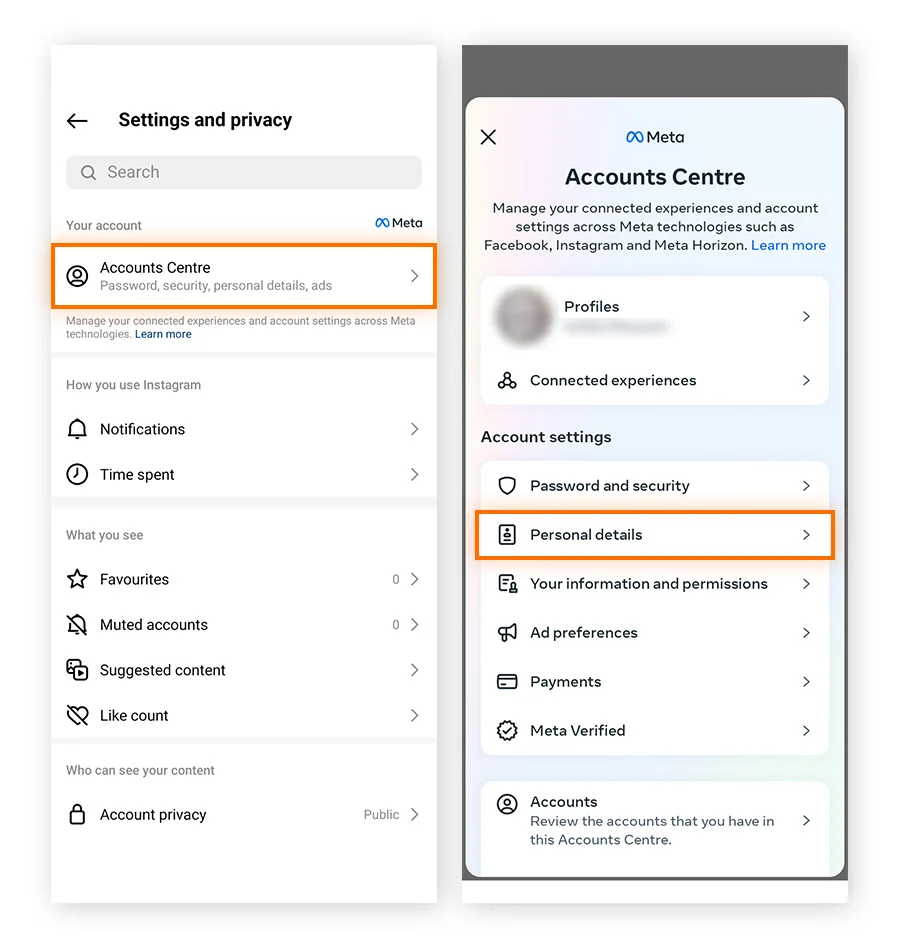
Open the Instagram App
- Launch the Instagram app on your Android device and log in to your account.
Go to Your Profile
- Tap on your profile picture in the bottom-right corner to access your profile.
Access Settings
- Tap the three horizontal lines (≡) in the top-right corner, then select Settings.
Navigate to Help
- In the Settings menu, tap on Help, then choose Help Center.
Search for Account Deletion
- In the search bar, type “Delete Account” and select the Delete Your Account option from the results.
Open the Account Deletion Page
- Tap the link that says How do I delete my Instagram account?, which will redirect you to the Delete Your Account page.
Request Deletion
- On the webpage, select a reason for deletion from the dropdown menu, enter your password, and tap Delete Account to confirm.
Wait for Account Deletion
- Your account will be deactivated immediately and permanently deleted after 30 days. Avoid logging into the account during this time to ensure deletion.
How to Temporarily Disable/Deactivate Your Instagram Account
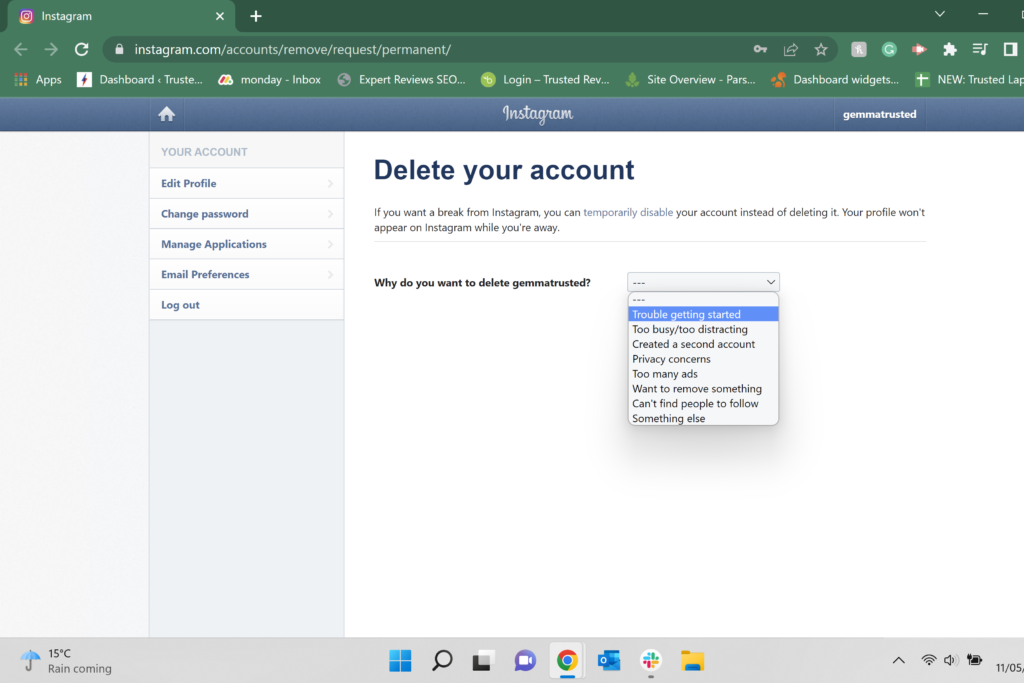
Log into Instagram
- Open a web browser (this option isn’t available through the app) and go to Instagram’s website. Log in with your username and password.
Go to Your Profile
- Click on your profile picture in the top-right corner, then select Profile.
Access Edit Profile
- Click on Edit Profile next to your username.
Scroll Down and Select Deactivate Option
- Scroll to the bottom of the page and click Temporarily disable my account.
Choose a Reason for Deactivation
- From the dropdown menu, select the reason you are deactivating your account.
Re-enter Your Password
- Enter your Instagram password again to confirm.
Confirm Deactivation
- Click on Temporarily Disable Account to deactivate it.
Account Deactivation Timeline
- Your account will be hidden from others until you log in again. You can reactivate your account anytime by logging back in.
How to Temporarily Disable/Deactivate Your Instagram Account From Computer
To temporarily disable your account from a computer, follow these steps:
Log into Instagram
- Open a web browser and go to Instagram’s website. Log in using your username and password.
Go to Your Profile
- Click on your profile picture in the top-right corner and select Profile.
Access Edit Profile
- Click on Edit Profile next to your username.
Scroll Down to Deactivation Option
- Scroll to the bottom of the page and click Temporarily disable my account.
Select a Reason for Deactivation
- From the dropdown menu, choose a reason for temporarily deactivating your account.
Re-enter Your Password
- Enter your Instagram password again for security.
Confirm Deactivation
- Click on Temporarily Disable Account to deactivate your Instagram account.
Reactivation
- Your account will be hidden until you log in again. You can reactivate it anytime by simply logging back into Instagram.
How to Temporarily Disable/Deactivate Your Instagram Account From Android Device
For Android users, temporary deactivation is straightforward:
Open the Instagram App
- Launch the Instagram app on your Android device and log in to your account.
Go to Your Profile
- Tap on your profile picture in the bottom-right corner to access your profile.
Access Settings
- Tap the three horizontal lines (≡) in the top-right corner and select Settings.
Open the Help Section
- In the Settings menu, tap on Help, then choose Help Center.
Search for Account Deactivation
- In the Help Center, type “temporarily disable account” in the search bar.
Select Deactivation Option
- Choose the article titled How do I temporarily disable my Instagram account? and follow the link to the Instagram website.
Log Into the Web Version
- You will be redirected to the Instagram website where you need to log in again.
Disable Your Account
- Once logged in, follow the steps: Click Edit Profile, scroll down, and click Temporarily disable my account.
- Choose a reason for deactivation, enter your password, and click Temporarily Disable Account to confirm.
Reactivation
- Your account will be hidden until you log in again. Reactivate by logging back into Instagram.
How Can You Reactivate Your Instagram Account
Reactivating your Instagram account is a simple process that can be done at any time. When you’re ready to return, follow these steps:
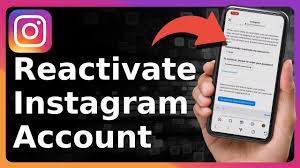
Open Instagram
- Launch the Instagram app or go to Instagram’s website in a web browser.
Log In to Your Account
- Enter your username and password that you used for your account before deactivation.
Access Your Profile
- After logging in, your profile will automatically be restored, and you can access your content and followers again.
Wait for Full Reactivation
- It may take a few minutes for all your content (posts, stories, etc.) to fully reappear.
Ensure No Issues
- If you’re having trouble logging in or reactivating, check for any account-related issues (such as a password reset request) or contact Instagram support for assistance.
Continue Using Instagram
- Once logged in, you can continue using Instagram as usual, with no restrictions. Your account is now reactivated.
Conclusion
Managing multiple Instagram accounts can be challenging, but knowing how to delete or deactivate them effectively can simplify your online presence.
By following the steps outlined in this guide, you can confidently manage your accounts, ensuring a stress-free social media experience.
Whether you choose to delete or temporarily deactivate an account, taking control of your digital life is always a step in the right direction.
For those ready to streamline their social media, consider starting with one account at a time and enjoy a more focused approach to online engagement.
FAQs
Can I delete my Instagram account without a password?
No, you need your password to verify your identity before deleting an account. If you’ve forgotten your password, reset it through Instagram’s “Forgot Password” option.
Will deleting my Instagram account remove direct messages?
Yes, deleting your account will remove all data, including direct messages. Ensure any important information is saved elsewhere before proceeding.
Can I recover a deleted Instagram account?
Once an account is permanently deleted, it cannot be recovered. Consider temporary deactivation if you’re unsure about deleting your account.
How do I remove an account from my Instagram login list?
Open Instagram, go to the login screen, and tap Manage accounts.
Select the account, then tap Remove or the “X” icon next to it to delete it from the list
How do I clear my Instagram cache?
On iPhone:
- Go to Settings > General > iPhone Storage.
- Find Instagram, tap it, and select Delete App.
- Reinstall Instagram from the App Store.
On Android:
- Go to Settings > Apps > Instagram.
- Tap Storage and select Clear Cache.
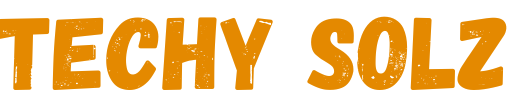
1 thought on “How to Delete My Second Instagram Account? (Easy Steps) Free 2024”