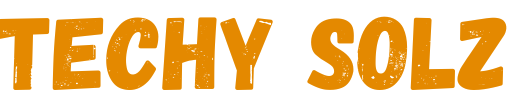To copy and paste text on an Xbox, start by opening the browser or app where you want to copy text. Using your controller, highlight the text by moving the cursor over it and pressing the “A” button. This will select the text.
Next, press the “Menu” button (the three horizontal lines) to open options, and select “Copy.” To paste, move the cursor to your desired location, press the “Menu” button again, and select “Paste.” This function works in apps that support text entry, such as the browser or messaging apps on Xbox.
How to Copy on Xbox?
Copying text on an Xbox is straightforward once you know the steps. Here’s a handy guide to get you started:
- Navigate to the Text
First, find the text you want to copy. This might be a message in your inbox, a web page on the Edge browser, or a piece of text you’ve typed yourself.
- Highlight the Text
Use the left joystick on your controller to move the cursor to the starting point of the text you want to copy. Press and hold the ‘A’ button while moving the joystick to highlight the desired text.
- Copy the Text
Once your text is highlighted, press the ‘Menu’ button on your controller. A small pop-up will appear with various options. Select the ‘Copy’ option to copy the highlighted text.
Getting the hang of these steps can significantly streamline your communication on Xbox. Whether you’re sharing a game tip or a link, copying text allows you to do it quickly and efficiently. Practice these steps a few times, and soon they’ll become second nature.
Pasting on Xbox
Now that you’ve mastered copying text, let’s move on to pasting it. Pasting is just as simple and can be done in a few quick steps:
- Navigate to the Destination
Move to the area where you want to paste the text. This could be a message box, a search bar, or any other text field.
- Access the Options
Click inside the text field to activate it. Press the ‘Menu’ button on your controller to bring up the options menu.
- Paste the Text
Select the ‘Paste’ option from the menu. The text you copied will appear in the selected field.
Pasting text is a breeze once you’ve copied it. This function is particularly helpful when sending long messages or codes, saving you from the hassle of typing everything out. It’s a small trick that can make a big difference, especially when time is of the essence.
Using the Xbox Controller
Here’s a detailed explanation of how to copy and paste Minecraft on Xbox using the Xbox controller, focusing on commands and chat features. Since direct copy and paste isn’t available, I’ll provide the best alternatives.
Highlight the Text:
- If you’re typing in a message or using the Edge browser, use the joystick to move the cursor to the start of the text you want to copy. Press and hold the A button and drag the cursor over the text to highlight it.
Copy the Text:
- Once the text is highlighted, release the A button, and a small menu should appear. Choose the Copy option.
Paste the Text:
- Go to the text field where you want to paste the copied content, press A to bring up the keyboard, and select the Menu button (three lines). Then, choose Paste from the menu that appears.
How do you paste on the Xbox app?
Pasting text on the Xbox app (available on mobile and desktop) is simple, and the process varies slightly depending on the device you’re using. Here’s how to do it:
1. On Mobile (iOS/Android)
- Copy the Text:
- You can copy the desired text from another app (e.g., a web browser, notes app, etc.) by selecting the text and using the Copy option.
- Open the Xbox App:
- Launch the Xbox app on your mobile device and navigate to the area where you want to paste the text (e.g., in a message, code redemption field, or profile bio).
- Paste the Text:
- Tap on the text field where you want to paste the copied content.
- Press and hold in the text field, and a Paste option should appear. Tap Paste, and the text will be inserted.
2. On Desktop (Windows or Mac)
- Copy the Text:
- Select and copy the text from another app on your computer using Ctrl + C (Windows) or Command + C (Mac).
- Open the Xbox App:
- Open the Xbox app on your desktop and navigate to the chat window, code redemption field, or another text field.
- Paste the Text:
- Click inside the text field.
- Use Ctrl + V (Windows) or Command + V (Mac) to paste the copied text
Enhancing Your Experience with Tips and Tricks
Copying and pasting are fundamental skills, but there are ways to improve your efficiency even further. Here are five tips and tricks to enhance your Xbox experience:
Use a Keyboard:
If you frequently type on your Xbox, connect a USB keyboard to your console. This makes navigating and inputting text much faster and easier than using a controller.
Voice Commands:
Utilize Xbox’s voice command feature if it’s available on your console. This can speed up the process of searching for content or sending messages without manual typing.
Quick Resume:
Make use of the Xbox’s Quick Resume feature to switch between multiple games and apps without losing your place. This can be especially useful if you need to copy text from one app and paste it into another.
Shortcuts:
Familiarize yourself with Xbox shortcuts for quick navigation. These can help you move through menus and select options without having to scroll through every item manually.
Clipboard History:
Unfortunately, Xbox doesn’t have a built-in clipboard history feature. However, you can use cloud storage solutions like OneDrive to keep track of important text or documents you might need to access later on other devices.
Conclusion
Mastering the art of copying and pasting on Xbox can elevate your gaming experience to a whole new level. Whether you’re sending messages to friends, entering codes, or jotting down game strategies, this simple skill can save you time and effort.
By following the steps and tips outlined above, you’ll be well-equipped to handle text efficiently, making your Xbox sessions smoother and more enjoyable.
FaQs
Can you copy and paste it on the console?
Yes, you can copy and paste on consoles, though the process varies between different platforms like Xbox, PlayStation, and even the Nintendo Switch. Here’s a general overview of how you can copy and paste on some popular consoles:
How do you paste codes on Xbox?
Pasting codes on Xbox, such as redeeming game codes or gift cards, can be done easily using your controller or an external keyboard. Here’s how to paste codes on Xbox:
How to paste it on the Xbox controller?
Pasting text using an Xbox controller can be done in certain apps like messaging, Microsoft Edge (the browser), or when entering codes. Here’s how to paste text using just the controller:
How to copy and paste on Xbox One?
Copying and pasting on Xbox One is possible using the controller, and even easier with a connected external keyboard. Here’s a step-by-step guide to help you copy and paste text on Xbox One:
How to copy and paste on Xbox Minecraft?
Copying and pasting text in Minecraft on Xbox can be tricky, as the game doesn’t have built-in copy-paste functionality like a regular text editor. However, there are ways to do this using commands, signs, or external tools if you’re on Minecraft: Bedrock Edition for Xbox.