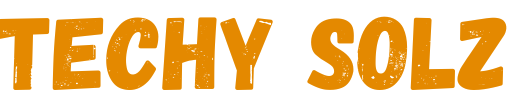To permanently delete your account on X (formerly known as Twitter), follow these steps: Log into your account on the web or the mobile app. Navigate to Settings and Privacy, typically found under your profile icon.
Under Your Account, select Deactivate Your Account and review the details provided about deactivation. Confirm your decision, and your account will be deactivated for 30 days (or 12 months for specific regions like the EU).
During this period, you can log in to restore the account if you change your mind. If no action is taken within the specified time, your account and all associated data will be permanently deleted.
Note that deleting your account won’t remove your information from search engines or third-party services, as those are beyond X’s control.
Quick Steps
- Log in to your X account.
- Go to Settings and Privacy (via your profile icon).
- Navigate to Your Account > Deactivate Your Account.
- Review the deactivation details.
- Confirm by selecting Deactivate and entering your password.
- Wait 30 days (or 12 months for some regions) without logging in for permanent deletion.
How to Delete Your Twitter (X) Account?
Alright, so you’ve decided to say goodbye to Twitter. Here’s how to do it:
On Desktop:
- Log in to your account at twitter.com.
- Click your profile image or the More menu on the left-hand side.
- Select Settings and Privacy.
- Go to Your Account, then click Deactivate Your Account.
- Review the information, confirm deactivation, and enter your password when prompted.
- Do not log in for 30 days (or 12 months in some regions) for permanent deletion.
On Mobile Apps (iOS and Android):
- Open the X app on your device and log in.
- Tap your profile image (top left) or swipe right to open the menu.
- Select Settings and Support, then tap Settings and Privacy.
- Go to Your Account, then choose Deactivate Your Account.
- Review the information, confirm deactivation, and enter your password.
- Avoid logging in for 30 days (or 12 months) to ensure permanent deletion.
Using the Mobile App
1:

- Open the X app on your mobile device and log in.
- Tap your profile icon in the top-left corner.
- Select Settings and Support, then go to Settings and Privacy.
- Choose Your Account, then tap Deactivate Your Account.
- Read the information provided, then confirm by selecting Deactivate and entering your password.
- Avoid logging in for 30 days (or 12 months in some regions) to ensure permanent deletion.
2:
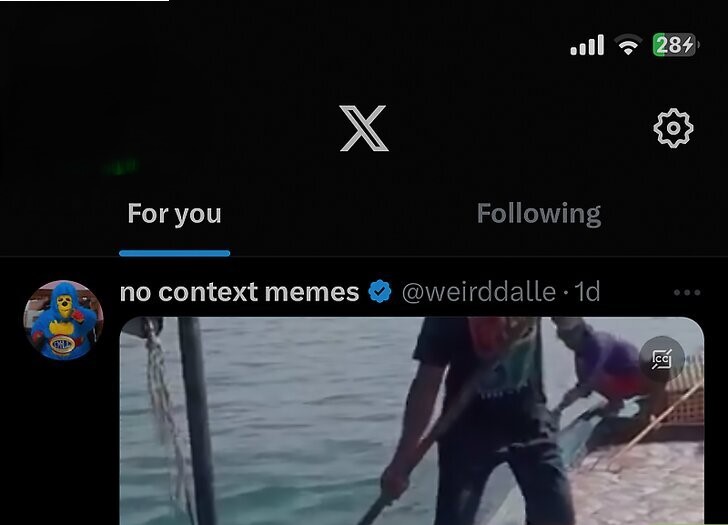
Tap your profile image or ☰. You’ll see either of these at the top left of your screen. A menu will open on the left.
3:
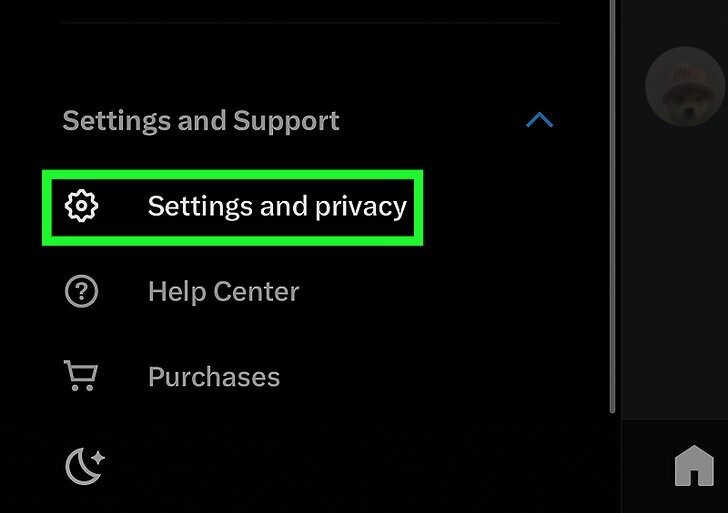
Tap Settings and privacy. A new window will load.
- You may need to tap Settings and Support first.
4:
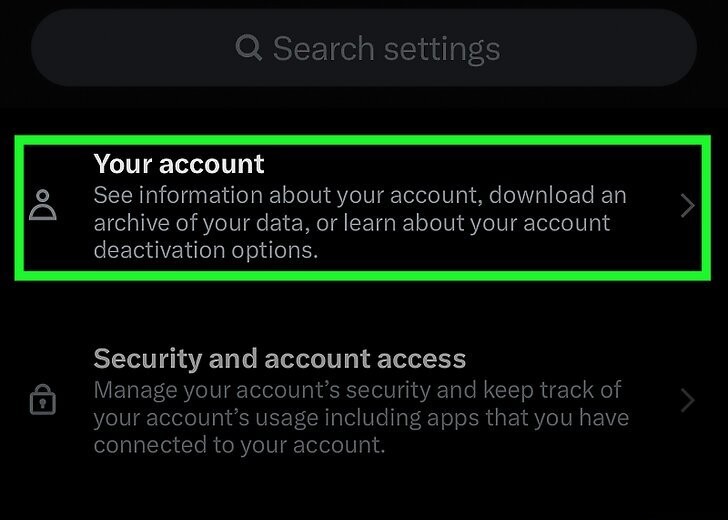
Tap Account. This is usually the first listing in the menu, located under your @username.
5:
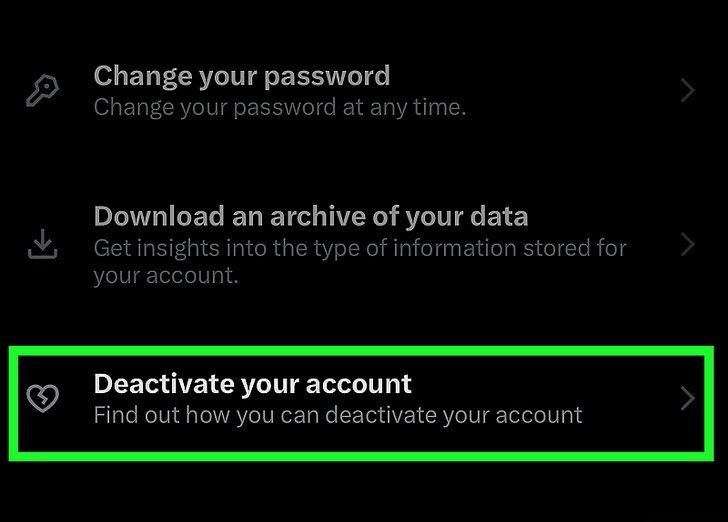
Tap Deactivate your account. You’ll find this at the bottom of the page under “Log out.“
6:
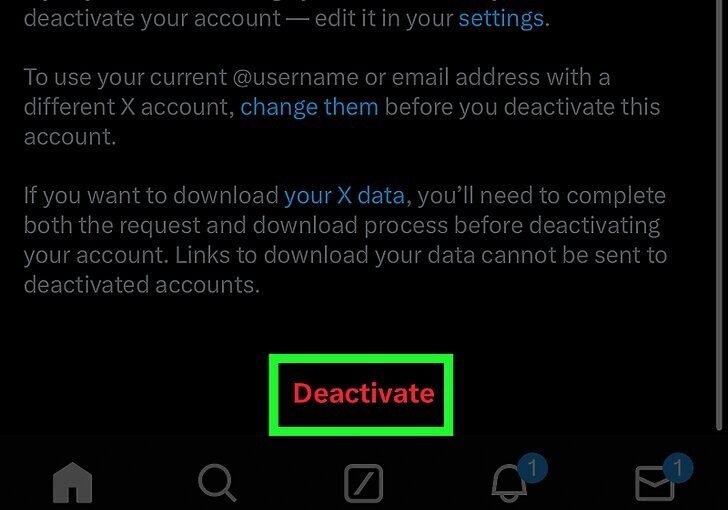
Tap Deactivate. This is under the wall of text that explains what else you can do before deactivating your account like changing your @username and email if you want to use them again or downloading your X data.
- To change your @username, edit the current name in “Settings and privacy.” If you delete your account before changing your @username, you nor anyone else can use it in the future.
7:
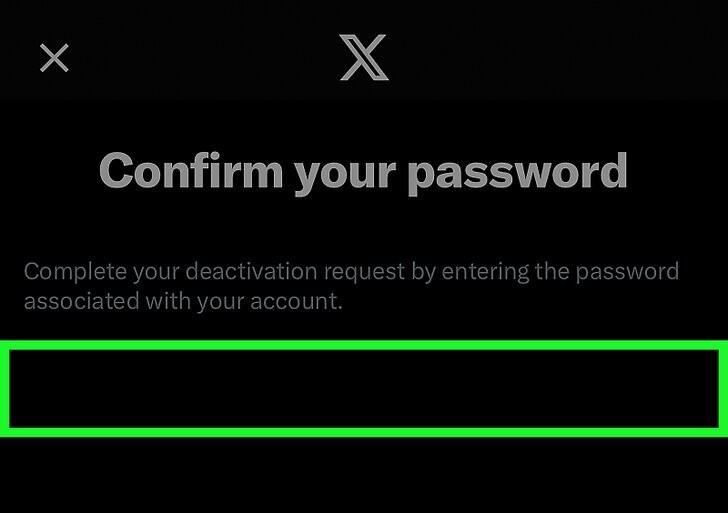
Enter your X password. When prompted, type the password to log into X into the “Password” text field.
8:
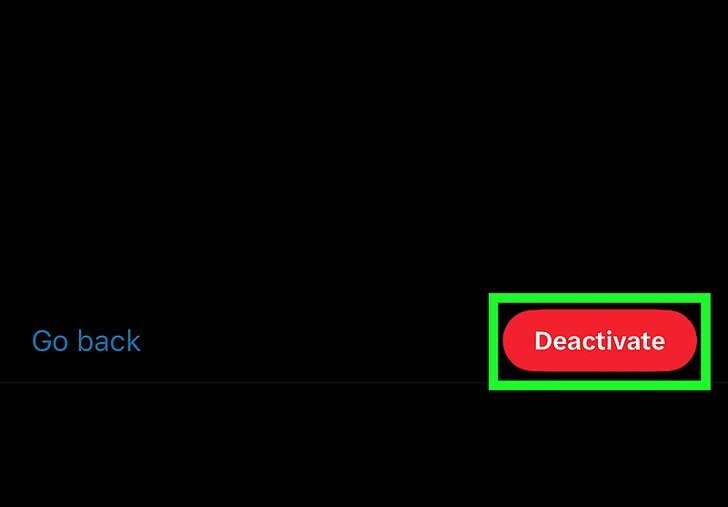
Tap Deactivate. You’ll see this dark pink button under the text field where you entered your password. Clicking this deactivates your account, though you can log back into it any time in the next 30 days to restore it.
- X will hold onto your account information for 30 days after deactivation, after which point your account will be gone with no chance of recovery.
Recently Post: How to Create a New Apple ID on iPhone, iPad, Mac, PC, Android?
How to Reactivate Your X (Twitter) Account?
- Open the X app or go to the website.
- Log in with your username, email, or phone number and password.
- Click Reactivate when prompted.
Your account will be restored, but it might take a few hours for all data to reappear. Reactivate within 30 days (or 12 months in some regions) to avoid permanent deletion.
How to Delete Tweets?
- Open the X app or website and log in.
- Go to your profile to see your tweets.
- Find the tweet you want to delete.
- Click the three dots (•••) next to the tweet.
- Select Delete Tweet and confirm.
Multiple Tweets
X doesn’t offer a built-in way to delete multiple tweets at once, but you can use third-party tools like TweetDelete or Circleboom to bulk delete tweets.
FAQs
How do I permanently delete directly?
You cannot directly delete an X (Twitter) account without first deactivating it. Deactivate your account via Settings and Privacy > Your Account > Deactivate Account, then avoid logging in for 30 days (or 12 months in some regions) for permanent deletion. There’s no immediate deletion option.
How to delete an X account without login?
You cannot delete an X (Twitter) account without logging in. If you’ve lost access, use the password reset option to regain access. For further assistance, contact X Support to recover or delete the account.
Does X keep search history?
Yes, X (formerly Twitter) keeps a record of your search history. You can view and manage it by tapping the search bar and selecting Clear Recent Searches to delete it. However, X may still retain some data per its privacy policy.
How to private X?
Open Settings and Privacy > Privacy and Safety > Audience and Tagging.
Enable Protect Your Tweets to restrict visibility to approved followers.
Only followers you approve can now see your tweets.
How do I permanently delete someone?
You cannot delete someone else’s X (Twitter) account as it requires their login credentials. If the account violates X’s rules, you can report it by going to the profile, selecting Report, and following the prompts. X will review and take appropriate action if necessary.