To create a new Apple ID on an iPhone or iPad, go to Settings, tap Sign in to your iPhone, and select Create Apple ID. Enter your name, birthdate, email (or create a free iCloud email), password, and phone number for verification.
On a Mac, open System Settings or System Preferences, click Sign in with your Apple ID, and choose Create Apple ID, then follow the prompts. On a PC or Android, visit Apple ID’s website, click Create Your Apple ID, and complete the form with your details.
Verify your email and phone number to activate the account. Use your new Apple ID to access Apple services across devices.
How to create a new Apple ID on your iPhone or iPad?
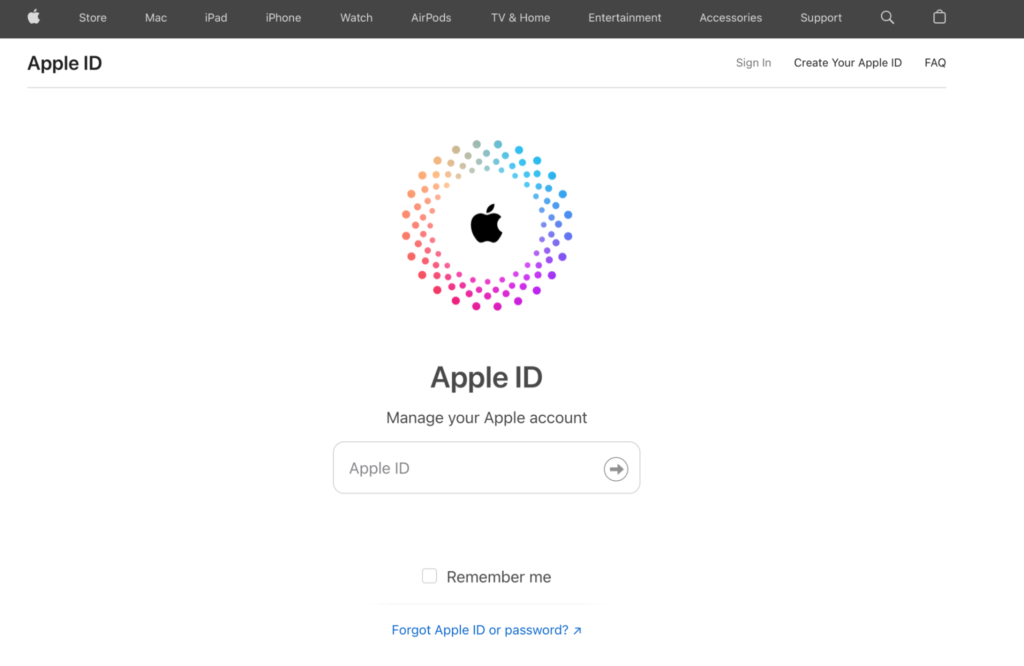
- Open Settings: Tap the Settings app on your device.
- Sign In: At the top, tap Sign in to your iPhone/iPad.
- Create Apple ID: Tap Don’t have an Apple ID or forgot it?, then select Create Apple ID.
- Enter Details: Fill in your name, birthdate, and either your email or create a free iCloud email address.
- Set a Password: Create a strong password and confirm it.
- Verify Phone Number: Add your phone number and choose Text or Call for verification.
- Agree to Terms: Read and accept the Terms and Conditions.
- Finish Setup: Follow the on-screen instructions to complete the process.
Recently Post: How To Use ChatGPT?
How to Create a New Apple ID on Mac?
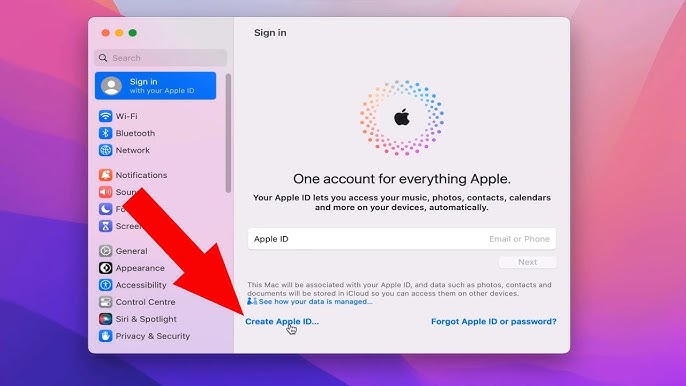
- Open System Settings: Click the Apple menu and choose System Settings (or System Preferences on older macOS versions).
- Sign In: At the top, click Sign in with your Apple ID.
- Create Apple ID: Select Create Apple ID.
- Enter Details: Fill in your name, birthdate, and email address (or create a free iCloud email).
- Set a Password: Create a strong password and confirm it.
- Verify Phone Number: Enter your phone number and choose Text or Call for verification.
- Agree to Terms: Accept the Terms and Conditions to proceed.
- Complete Setup: Follow the on-screen steps to finalize your Apple ID.
How to Create a new Apple ID on Android?
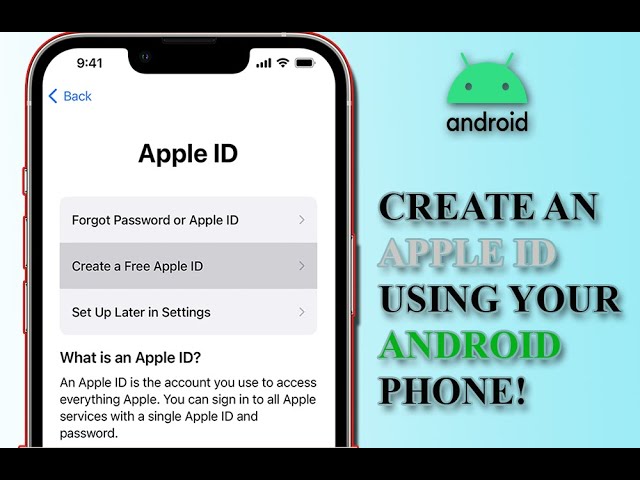
- Open a Browser: On your Android device, open a web browser and go to Apple ID’s website.
- Start the Process: Tap Create Your Apple ID.
- Enter Your Details: Fill in your name, birthdate, email address, and create a strong password.
- Add Phone Number: Enter your phone number and choose Text or Call for verification.
- Verify Email: Check your email inbox for a verification code and enter it on the website.
- Complete Setup: Follow the instructions to finish creating your Apple ID.
How to Create a New Apple ID on Windows PC?
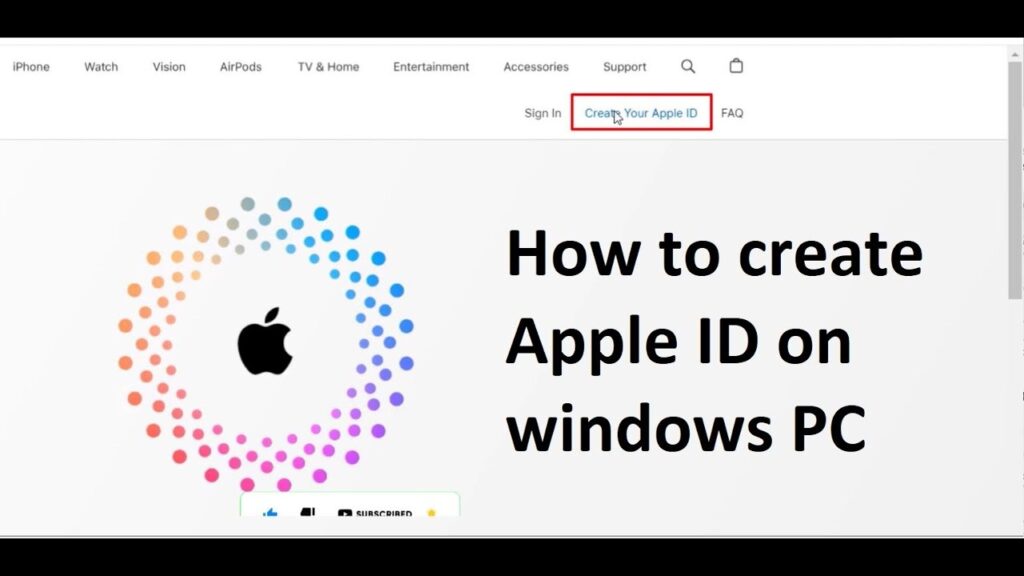
- Open a Browser: Go to Apple ID’s website in your browser.
- Start the Process: Click Create Your Apple ID on the homepage.
- Enter Your Details: Fill in your name, birthdate, email address, and create a strong password.
- Set Security Options: Add a phone number for verification and select Text or Call.
- Verify Email: Check your email inbox for a verification code and enter it on the website.
- Complete Setup: Follow the instructions to finish creating your Apple ID.
Suggested Post: How to buy a Projector?
How to create a new Apple ID from the App Store on an iPhone or iPad?
- Open the App Store: Tap the App Store app on your device.
- Sign In: Tap your profile icon in the top-right corner of the screen.
- Create New Apple ID: Select Create New Apple ID.
- Enter Details: Provide your email address, create a password, and select your country or region.
- Payment Information: Choose a payment method or select None, then enter your billing details (you can skip this and update it later).
- Verify Phone Number: Add your phone number and choose Text or Call for verification.
- Verify Email: Check your email inbox for a verification code and enter it in the App Store.
- Complete Setup: Follow the remaining prompts to finish creating your Apple ID.
FAQS
Can I create an Apple ID with Gmail?
Yes, you can create an Apple ID using a Gmail address. During the setup, simply enter your Gmail email address as the primary contact. Apple allows third-party email services like Gmail for Apple ID registration.
Can I create an app by myself?
Yes, you can create an app by yourself! You can use tools like Xcode for iOS apps or Android Studio for Android apps. There are also no-code platforms like AppGyver or Thunkable that make app creation easier without coding experience.
Is Apple ID Gmail or iCloud?
An Apple ID can be linked to either a Gmail or iCloud email address. You can use your Gmail address when creating an Apple ID, or you can create a new iCloud email address. Both are valid options for your Apple ID.
How do I create a second Apple ID?
To create a second Apple ID, go to Settings on your device and tap Sign in to your iPhone/iPad. Select Don’t have an Apple ID or forgot it? and choose Create Apple ID. Follow the steps to enter new email, password, and other details for your second Apple ID.
How to find Apple ID password?
To find your Apple ID password, go to Settings, tap [your name] at the top, and select Password & Security. If you forgot your password, tap Change Password. You can also reset it on the Apple ID website.
Create new iCloud account
To create a new iCloud account, go to Settings on your iPhone or iPad and tap Sign in to your iPhone. Then, select Don’t have an Apple ID or forgot it? and choose Create Apple ID. Follow the steps to enter your details and set up your new iCloud account.
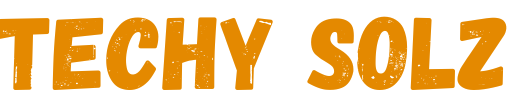
1 thought on “How to Create a New Apple ID on iPhone, iPad, Mac, PC, Android?”